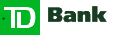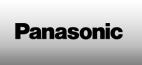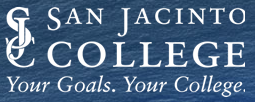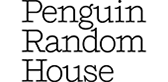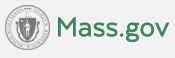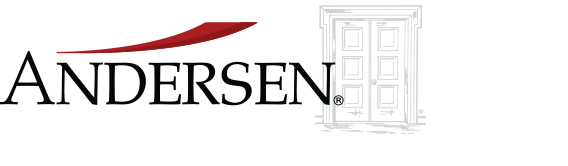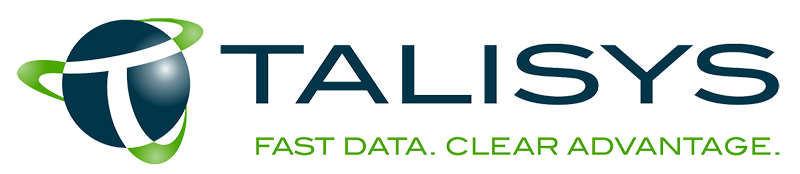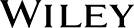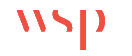USA
800 691 9120
UK
01225 704844
We use cookies on our website to analyze website usage and to help secure the website against misuse. Advertising and functional cookies are not used in our site or our web application products.
By clicking “Accept Essential Cookies Only”, you consent to us placing these cookies.
xAssets Network Discovery and xAssets IT Asset Management both include the ability to discover Dell Docking Stations. The Asset Inventory / CMDB loads them as child assets of the associated laptops. Data discovered for these devices includes Make, Model, Serial Number and Service Tag, Installation Date, Motherboard Version, and monitor resolution.
Dell Docking Stations do not require additional node licensing. The xAssets Network Discovery licensing model covers these devices as peripherals.
This article show how Dell Docking station tracking works within xAssets' products, and also shows how you can get Dell Docking Station data with Powershell scripts.
xAssets can discover docking stations connected to the network or VPN, and this can include both wired and wireless docking stations.
The Dell Command Software must be installed on each laptop. It could be deployed using an MSI software push from Intune, SCCM, or Domain Group Policy. Then discovery of the laptop with xAssets discovery will retrieve the docking station's serial number, make, model, and version. The asset management software stores docking stations as child assets of the laptop. Each docking station has it's own asset record.
xAssets IT Asset Management Software can handle multiple docking stations per asset, such as in cases where a laptop is used both at home and in the office. Historical relationships between laptops and docking stations are also stored in the asset database.
The xAssets Discovery Agent (releasing at end of May 2024), discovers Dell docking stations connected to laptops that are not on the network, such as WFH (work from home) laptops.
The prerequisites are:
The laptop does not need to be connected to a docking station at the time of discovery. Discovery at any time will discover all the docking stations being used with a laptop.
First, choose Discover > Discover a Computer or IP Range, and fill in the computer name(s) or IP ranges in the dialog box
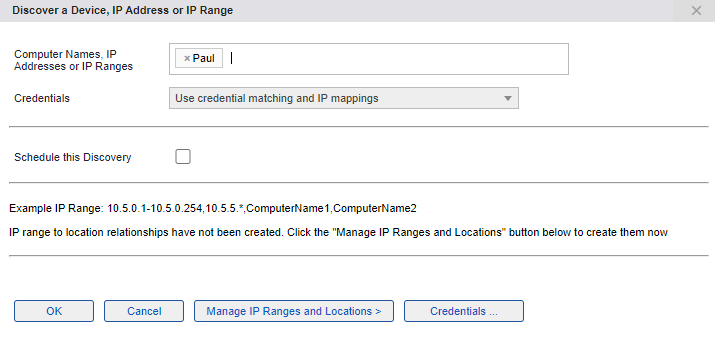
When you click OK discovery will start
When discovery has completed, click the "Assets" link to find the computers and docking stations just discovered
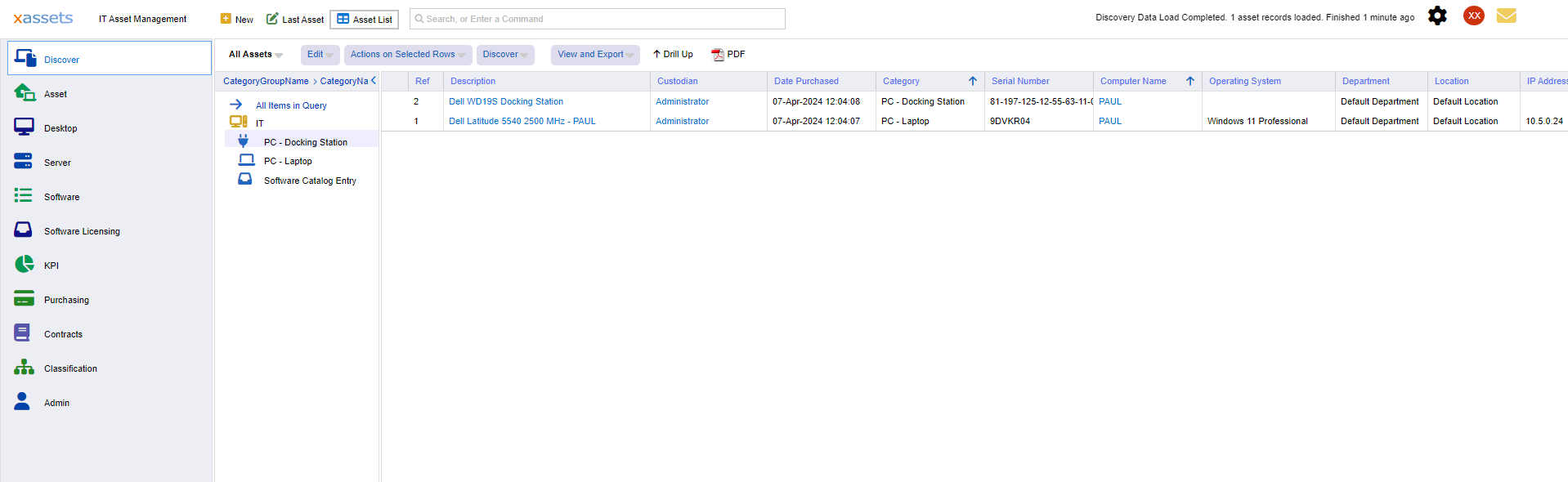
Click on the computer record to view the laptop asset record, and then click "related assets" in the left menu
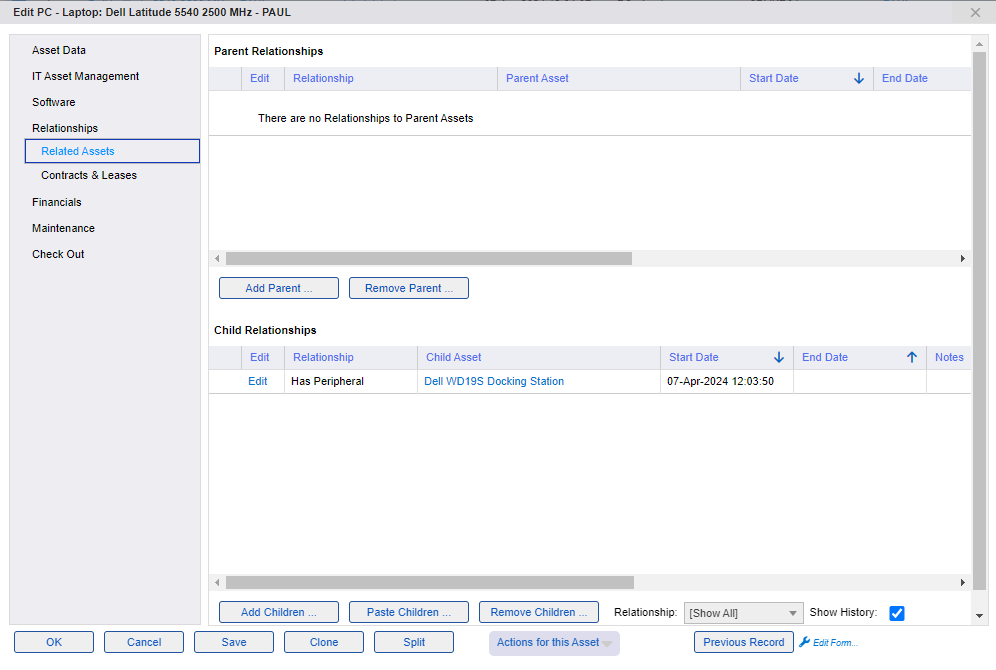
You can also click the docking station directly from the "Assets" query, or from the above "Related Assets" list
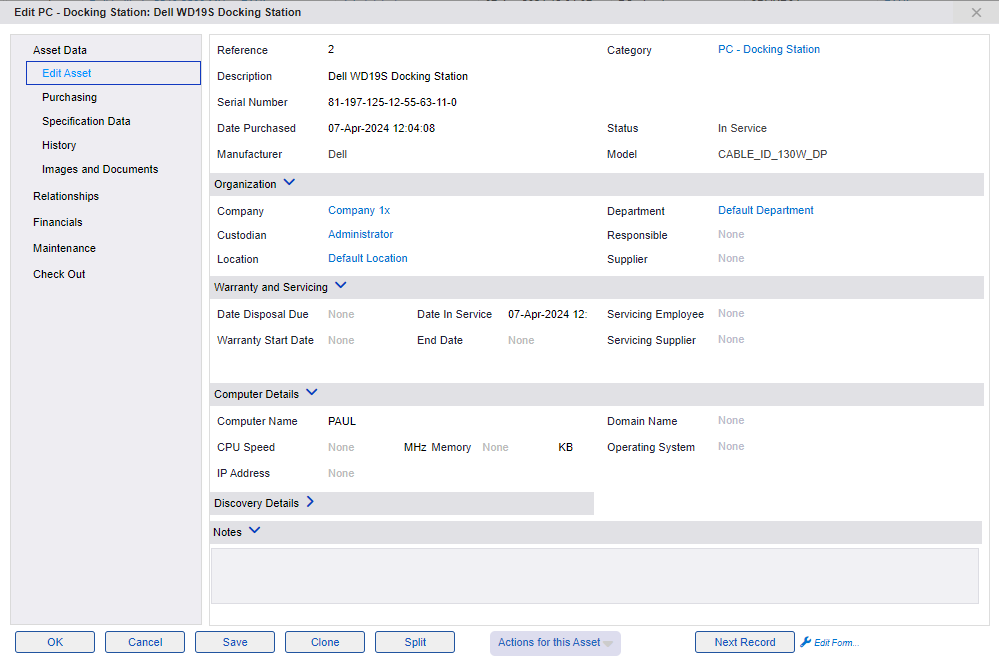
The above process is the same for "work from home" and on-network laptops.
Both xAssets Network Discovery and xAssets IT Asset Management Software can discover Dell Docking Stations and this function is available in the free editions.
This PowerShell script will discover the Dell Docking Stations on a named computer. No xAssets software is required:
$computerName = "Paul"
$namespace = "root/dcim/sysman"
$query = "SELECT CreationClassName, ElementName, Manufacturer, Model, Name, SerialNumber, Tag, ChassisPackageType, Version
FROM DCIM_chassis"
Get-WmiObject -Namespace $namespace -Query $query -ComputerName $computerName
For the WFH Laptop we are testing with, the output from this script was as follows:
ChassisPackageType : 10
CreationClassName : DCIM_Chassis
ElementName :
Manufacturer : Dell Inc.
Model : Latitude 5540
Name : Main System Chassis
SerialNumber : N/A
Tag : 9CWCT05
Version :
PSComputerName :
ChassisPackageType : 12
CreationClassName : DCIM_DockingStation
ElementName : Docking Station
Manufacturer : Dell Inc.
Model : CABLE_ID_130W_DP
Name : WD19S
SerialNumber : 82-204-126-22-66-74-12-0
Tag : 7XXQPZ3
Version : 01.00.36.01
PSComputerName :
The serial number of the Laptop is N/A here but it is collected by xAssets Network Discovery. It can be retrieved from PowerShell using a similar script (using classes Win32_SystemEnclosure or Win32_BIOS).
Free instances are free forever and can show demo data or your data.